Your cart is currently empty!

The Best Apple CarPlay Tips
Apple CarPlay has revolutionized the way we interact with our iPhones in the car, providing a safer and more convenient way to access apps, make calls, send messages, and navigate. But are you truly getting the most out of it? This comprehensive guide will reveal the best Apple CarPlay tips to elevate your driving experience, maximizing both functionality and safety.
Mastering CarPlay Basics
Before diving into advanced tips, let’s ensure you have a solid foundation. CarPlay is essentially a mirrored version of your iPhone’s interface optimized for your car’s infotainment system. This allows you to control key functions using voice commands through Siri, touch controls on the car’s display, or physical knobs and buttons if your vehicle supports them. Setting up CarPlay is typically straightforward: connect your iPhone to your car’s USB port or via wireless connection if available.
Navigating with Ease
CarPlay seamlessly integrates with Apple Maps, offering turn-by-turn navigation, real-time traffic updates, and estimated arrival times. But you can also utilize other navigation apps like Google Maps or Waze. Simply download your preferred navigation app onto your iPhone, and it will appear on your CarPlay home screen. One of the best Apple CarPlay tips for navigation is to utilize Siri. Simply say “Hey Siri, navigate to [destination]” and let CarPlay handle the rest.
Communication on the Go
Staying connected while driving is crucial, but safety should always come first. CarPlay facilitates hands-free communication through calls and messaging. You can initiate calls using Siri or by selecting contacts on the CarPlay display. Incoming calls are clearly displayed, and you can answer or decline them with a simple tap. Similarly, you can dictate and send text messages hands-free via Siri, keeping your eyes on the road and your hands on the wheel. This is akin to the hands-free functionality described in the iphone x care tips.
 Hands-Free Messaging with Siri on CarPlay
Hands-Free Messaging with Siri on CarPlay
Entertainment at Your Fingertips
CarPlay supports a variety of audio apps, including Apple Music, Spotify, Pandora, and podcasts. Control playback directly through the CarPlay interface or with voice commands. Create playlists, browse music libraries, and discover new artists, all within the safe and convenient CarPlay environment. You can also control audiobooks and podcasts, making long drives more enjoyable.
Customizing Your CarPlay Experience
CarPlay allows for personalization to suit your preferences. You can rearrange the app icons on the home screen by going to Settings > General > CarPlay on your iPhone. Select your car and then drag and drop the apps to your desired order. This ensures your most frequently used apps are readily accessible.
Advanced CarPlay Tips and Tricks
- “Do Not Disturb While Driving”: Enable this feature on your iPhone to minimize distractions.
- Third-Party App Integration: Explore various third-party apps optimized for CarPlay, such as parking finders, fuel price trackers, and even EV charging station locators.
- Offline Maps: Download maps for offline use in areas with poor cellular connection. This proactive approach aligns with the preventive measures discussed in our fiat tipo car magazine.
- Siri Shortcuts: Create custom voice commands for frequently used functions, like sending a pre-written message to a specific contact.
Conclusion
By implementing these best Apple CarPlay tips, you can transform your driving experience, making it safer, more efficient, and enjoyable. From navigation and communication to entertainment and customization, CarPlay offers a wealth of features designed to integrate seamlessly with your life on the road. Remember to prioritize safety and always keep your focus on driving.
FAQs
- Can I use CarPlay with any car? CarPlay requires a compatible car stereo or aftermarket receiver.
- Is CarPlay free to use? Yes, CarPlay itself is free, but data charges may apply depending on your cellular plan.
- How do I update CarPlay? CarPlay is updated automatically when you update your iPhone’s iOS.
- Can I use CarPlay wirelessly? Wireless CarPlay is supported on some car models. Check your car’s manual for compatibility.
- What if my CarPlay isn’t working? Try restarting your iPhone and car, or checking the connection cable.
- Can I use CarPlay with multiple iPhones? You can switch between different iPhones, but only one can be connected to CarPlay at a time. Similar to profile management in games like wwe2k18 career mode tips, CarPlay maintains individual settings for each connected device.
- Can I customize the appearance of CarPlay? You can change the wallpaper and rearrange apps, but more extensive customization is not currently available.
Troubleshooting Common CarPlay Issues
- Connection Problems: Ensure your iPhone’s Bluetooth and Wi-Fi are enabled and that the car is in pairing mode. Just as with pairing other devices, sometimes a simple restart can resolve connection issues. This echoes some of the basic troubleshooting advice we offer in hamster care tips for beginners.
- App Crashes: Force-close the problematic app on your iPhone and try again. If the issue persists, check for app updates.
- Audio Issues: Check the volume levels on both your iPhone and car stereo. Ensure the correct audio source is selected on the car’s infotainment system. Sometimes, a simple cable switch can fix the issue, reminiscent of the connection tips discussed in wwe 2k17 my career tips and tricks.
For more Car Tips and helpful information, browse our other articles on CarTipss. We also have resources on maintaining your vehicle, choosing the right car insurance, and much more.
Need further assistance with your CarPlay setup or experiencing persistent issues? Contact our 24/7 support team via WhatsApp: +1(641)206-8880, Email: [email protected] or visit us at 456 Pine Avenue, Toronto, ON M5V 2J4, Canada.
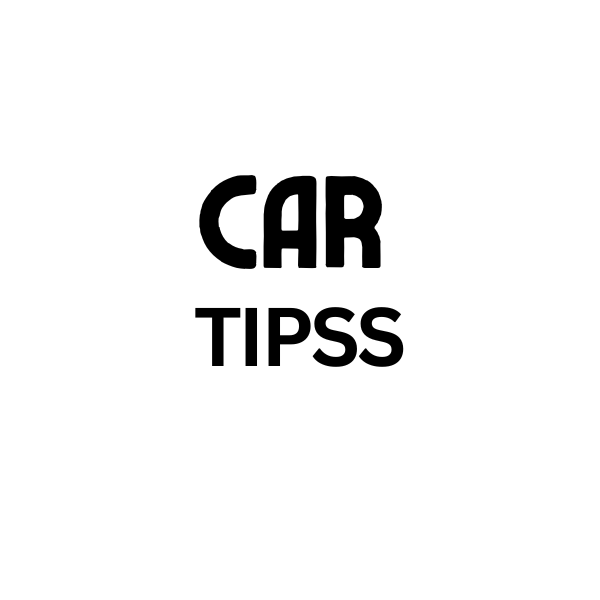
Leave a Reply