Your cart is currently empty!
Laptop Care and Maintenance Tips: The Ultimate Guide to Longevity
Keeping your laptop in peak condition is crucial for work, entertainment, and everything in between. Whether you’re a student, a professional, or just someone who relies on their laptop daily, this guide provides expert Laptop Care And Maintenance Tips to ensure it runs smoothly for years to come.
Why is Laptop Maintenance Important?
Think of your laptop like a car – it needs regular tune-ups to prevent breakdowns and extend its lifespan. Neglecting simple maintenance tasks can lead to:
- Reduced performance: Dust accumulation can clog your laptop’s cooling system, leading to overheating and sluggish performance.
- Hardware failures: Overheating can cause irreparable damage to your laptop’s internal components, including the processor, hard drive, and battery.
- Data loss: Sudden hard drive failures due to physical shock or overheating can result in the loss of valuable data.
- Security risks: Outdated software can make your laptop vulnerable to malware and cyberattacks.
Investing a little time and effort in laptop care can save you from costly repairs, data recovery nightmares, and security headaches down the line.
Essential Laptop Care and Maintenance Tips
Now that you understand the importance of proper laptop care, let’s dive into the essential tips that will keep your device running smoothly:
1. Keep it Clean: Inside and Out
Exterior Cleaning:
- Power down your laptop and unplug it. Use a slightly damp, lint-free microfiber cloth to wipe down the exterior surfaces, including the keyboard, touchpad, and screen.
- Avoid using harsh chemicals like ammonia or bleach-based cleaners, which can damage the finish.
- For stubborn stains, consider using specialized electronics cleaning wipes or a solution of distilled water and mild dish soap (applied sparingly to the cloth, not directly on the laptop).
Interior Cleaning:
- Open your laptop carefully (if you’re comfortable doing so) and use a can of compressed air to blow away dust and debris from the keyboard, vents, and fan.
- Never use a vacuum cleaner for this purpose, as it can generate static electricity and damage sensitive components.
Pro Tip: “Regularly cleaning your laptop not only makes it look better but also improves its cooling efficiency. A clean laptop is a happy laptop!” – John Smith, Certified Computer Technician
2. Protect Your Keyboard: Mind Your Typing Habits
- Avoid eating and drinking near your laptop, as spills can be disastrous for the keyboard and internal components.
- Use a keyboard cover if you’re prone to spills or work in dusty environments.
- Be mindful of your typing force. While there’s no need to be overly delicate, pounding on the keys can lead to premature wear and tear.
3. Battery Care: Extend its Lifespan
- Avoid extreme temperatures. Heat and cold can degrade your battery’s performance over time.
- Don’t fully discharge your battery too often. Aim for a discharge cycle of around 40-80% for optimal battery health.
- Calibrate your battery every few months. Fully charge it, let it drain to 5%, then fully charge it again. This helps keep the battery meter accurate.
4. Software Updates: Stay Current, Stay Secure
- Enable automatic updates for your operating system, antivirus software, and other applications.
- Regularly check for updates manually, even if you have automatic updates enabled, to ensure you have the latest security patches and performance improvements.
5. Hard Drive Health: Handle with Care
- Invest in an external hard drive for backups. This protects your data in case of a hard drive failure.
- Consider using cloud storage as an additional backup option.
- If you have a traditional hard drive (HDD), handle your laptop with care. Dropping or jarring your laptop can damage the HDD’s delicate mechanical parts.
6. Optimize Performance: Keep it Running Smoothly
- Uninstall unused programs and extensions to free up storage space and improve performance.
- Limit the number of programs running in the background. Close applications you’re not actively using.
- Run a disk cleanup utility regularly to remove temporary files and free up disk space.
- Consider upgrading your RAM if your laptop is feeling sluggish, especially if you frequently multitask or use demanding applications.
7. Screen Care: Prevent Scratches and Damage
- Use a microfiber cloth to clean your screen. Avoid using paper towels or abrasive cleaners, as they can scratch the display.
- Invest in a screen protector for an added layer of protection, especially if you frequently transport your laptop.
- Be careful when closing your laptop lid. Make sure there are no objects on the keyboard that could damage the screen.
FAQs: Your Laptop Care Questions Answered
Q: How often should I clean my laptop?
A: It’s generally recommended to clean your laptop’s exterior weekly and its interior monthly. However, adjust this schedule based on your usage and environment. If you use your laptop in a dusty environment, you may need to clean it more frequently.
Q: Is it safe to use a compressed air duster on my laptop?
A: Yes, but hold the can upright and maintain a safe distance to avoid spraying liquid propellant onto your components.
Q: Can I leave my laptop plugged in all the time?
A: While modern laptops have safeguards to prevent overcharging, it’s best to unplug your laptop once it reaches full charge to maximize battery lifespan.
Q: How do I know if my laptop is overheating?
A: Signs of overheating include: excessive fan noise, hot air blowing from the vents, sudden shutdowns, and decreased performance.
Q: When should I replace my laptop battery?
A: If your battery life has significantly diminished or your laptop is experiencing frequent shutdowns, it’s likely time for a replacement.
Final Thoughts: Prioritize Laptop Care for Long-Term Performance
By following these laptop care and maintenance tips, you can ensure that your device remains in top condition for years to come. Remember, prevention is always better than cure, so make these practices a regular part of your routine.
Need help diagnosing a problem or performing more advanced maintenance tasks? Our team at CarTipss is here to assist you. Contact us via WhatsApp at +1(641)206-8880 or email us at [email protected]. We’re available 24/7 to answer your questions and provide expert support.
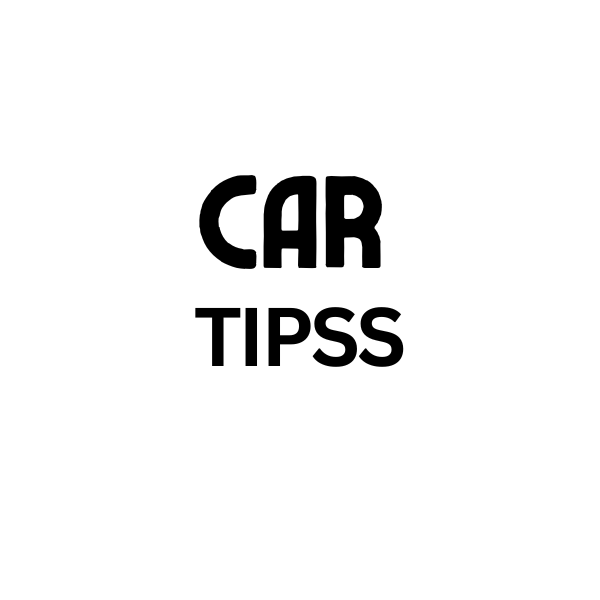
Leave a Reply