Your cart is currently empty!
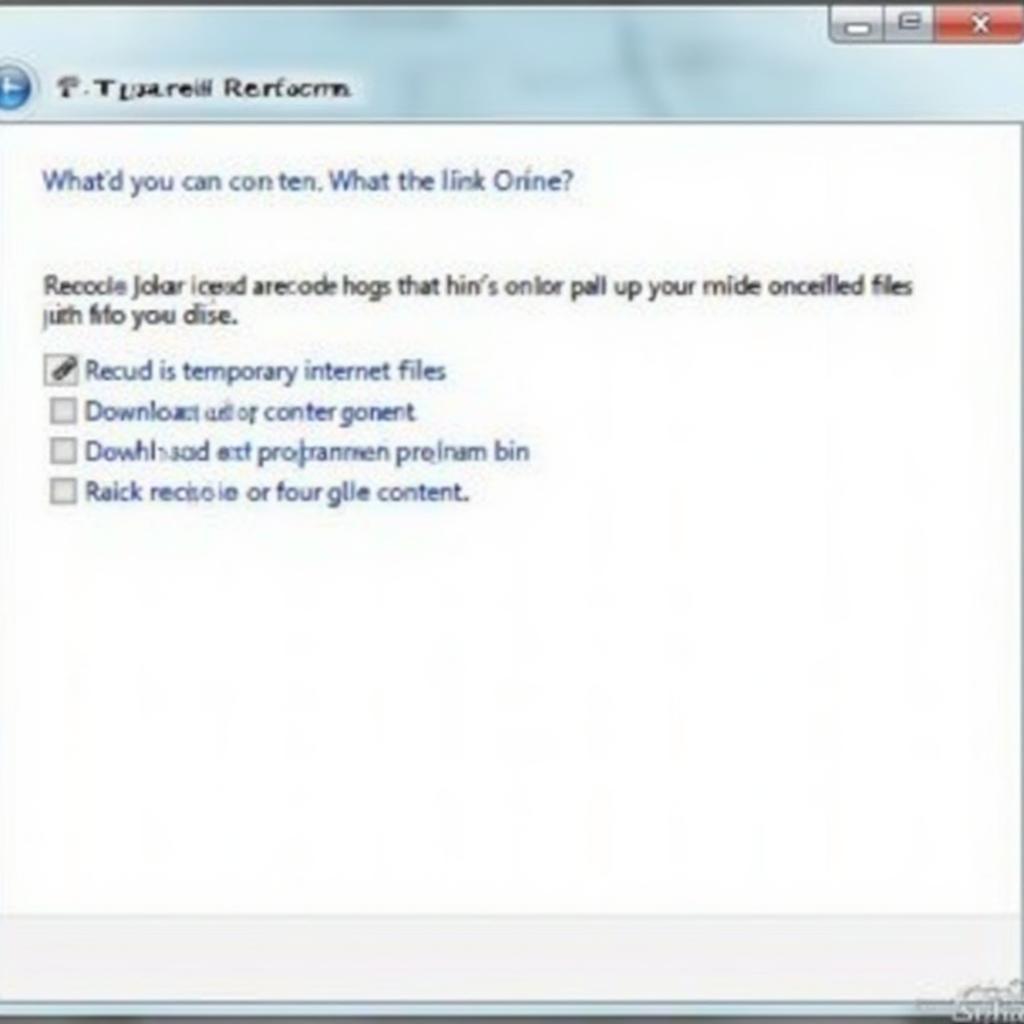
General PC Care Tips: Keeping Your Computer Running Smoothly
General PC care is crucial for maintaining optimal performance and extending the lifespan of your computer. Neglecting basic maintenance can lead to sluggish performance, data loss, and costly repairs. This guide provides essential tips to keep your PC healthy and running like new.
Essential Software Updates for PC Health
Keeping your operating system and software up-to-date is the first line of defense against security vulnerabilities and performance issues. Windows updates often include crucial security patches and performance enhancements. Similarly, updating your applications ensures you have the latest features and bug fixes. Enable automatic updates whenever possible to streamline this process. Don’t forget to restart your computer regularly to apply these updates effectively. What are the benefits of regular restarts? They allow the system to clean up temporary files and fully implement software changes, leading to improved stability.
Here’s how to check for Windows updates:
- Go to Settings.
- Click on Update & Security.
- Select Windows Update.
- Click on “Check for updates.”
Hard Drive Health: Storage and Optimization
Regular hard drive maintenance is vital for data integrity and PC performance. One crucial step is disk cleanup. This process removes temporary files, unnecessary system files, and other clutter that can slow down your computer. Another important tool is disk defragmentation, which reorganizes fragmented files on your hard drive, improving access times and overall system responsiveness. For SSDs, defragmentation is not recommended, but utilizing the TRIM command ensures optimal performance.
Besides the built-in tools, consider using third-party software for more advanced disk management. These tools can offer features like secure file deletion, data recovery, and drive cloning.
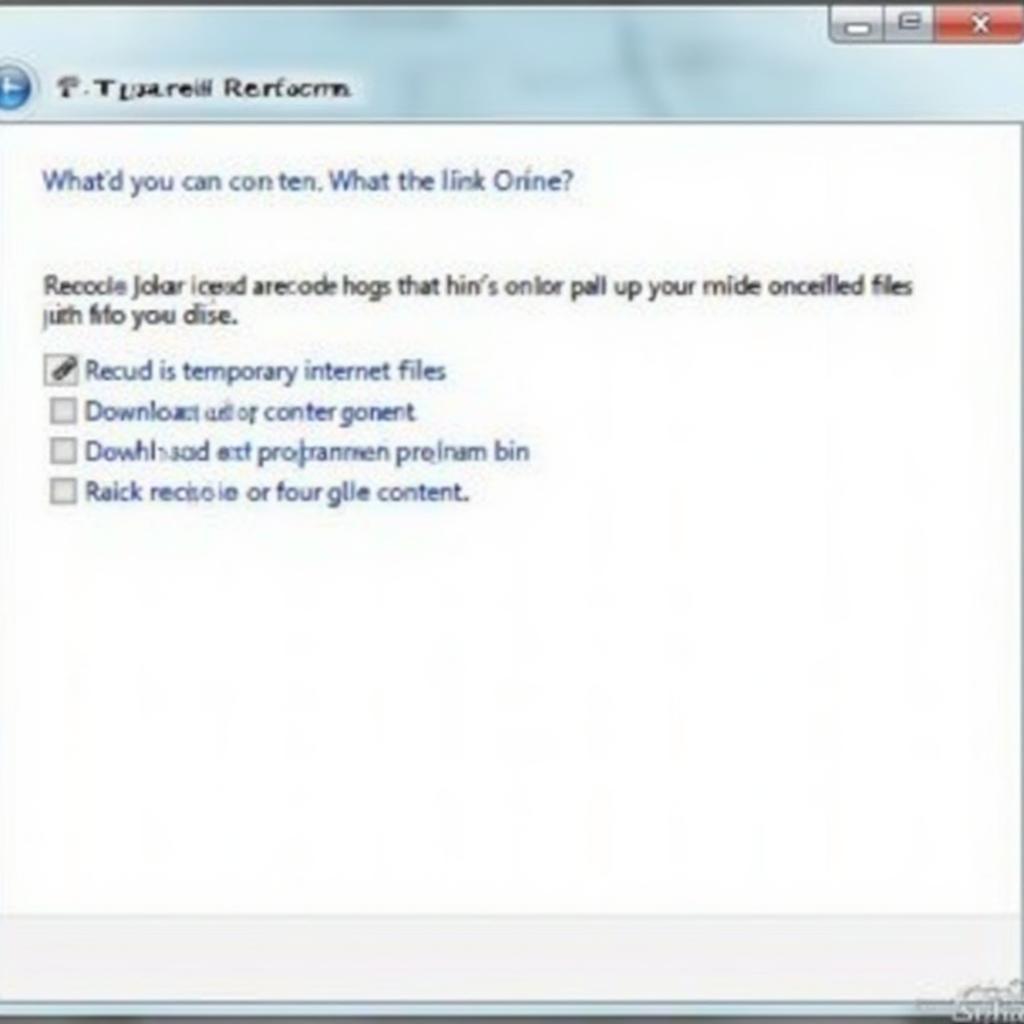 Using the Disk Cleanup utility in Windows
Using the Disk Cleanup utility in Windows
Regularly backing up your important data is crucial. You can use an external hard drive, cloud storage, or a combination of both. Backing up your data ensures that you can recover your files in case of hardware failure, data corruption, or accidental deletion. Learn more about safeguarding your car’s electronic systems by checking out our car ecu troubleshooting tips.
Protecting Your PC: Antivirus and Firewall Essentials
Protecting your PC from malware and cyber threats is paramount. A robust antivirus program is essential for detecting and removing viruses, spyware, and other malicious software. Ensure your antivirus software is always up-to-date and schedule regular scans. A firewall acts as a barrier between your computer and the internet, blocking unauthorized access and protecting your data. Windows comes with a built-in firewall, which you should keep enabled.
What about online security? Be cautious about the websites you visit and the files you download. Avoid clicking on suspicious links or attachments in emails. Strong passwords are essential for all your online accounts, and using a password manager can help you create and manage secure passwords easily. Thinking of a road trip? Our camping in your car tips can help you prepare.
Performance Boosting Tips: Startup Programs and Resource Management
Managing startup programs can significantly impact your PC’s boot time and overall performance. Disable unnecessary programs that automatically launch when you start your computer. This frees up system resources and reduces the load on your processor and memory. You can manage startup programs through the Task Manager in Windows.
John Smith, a certified IT professional, advises, “Regularly cleaning your PC’s internal components can prevent overheating and improve performance. Dust buildup can restrict airflow, leading to higher temperatures and potential hardware damage.”
Maria Garcia, a cybersecurity expert, adds, “Always be wary of phishing emails and suspicious websites. These are common entry points for malware and can compromise your personal information.”
Conclusion
By following these General Pc Care Tips, you can keep your computer running smoothly, protect your data, and extend the life of your hardware. Regular maintenance is a small investment that pays off in the long run. Remember to keep your software updated, manage your storage, protect your system from threats, and optimize performance for a healthy and efficient PC. Planning your winter garden? Check out our winter plant care tips. For car hire advice, visit Martin Lewis car hire tips.
FAQ
- How often should I clean my computer?
- What are the signs of a failing hard drive?
- How do I choose a good antivirus program?
- What is the difference between a firewall and antivirus software?
- How can I speed up my slow computer?
- How often should I back up my data?
- What are some common PC maintenance tasks?
For further assistance, please contact us via WhatsApp: +1(641)206-8880, or Email: [email protected]. Our customer support team is available 24/7. You might also find our guide on Madden 17 My Career Defense Tips helpful.
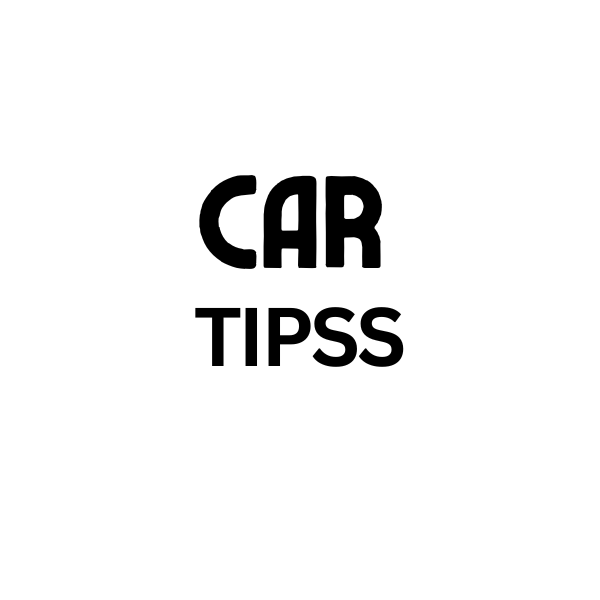
Leave a Reply