Your cart is currently empty!
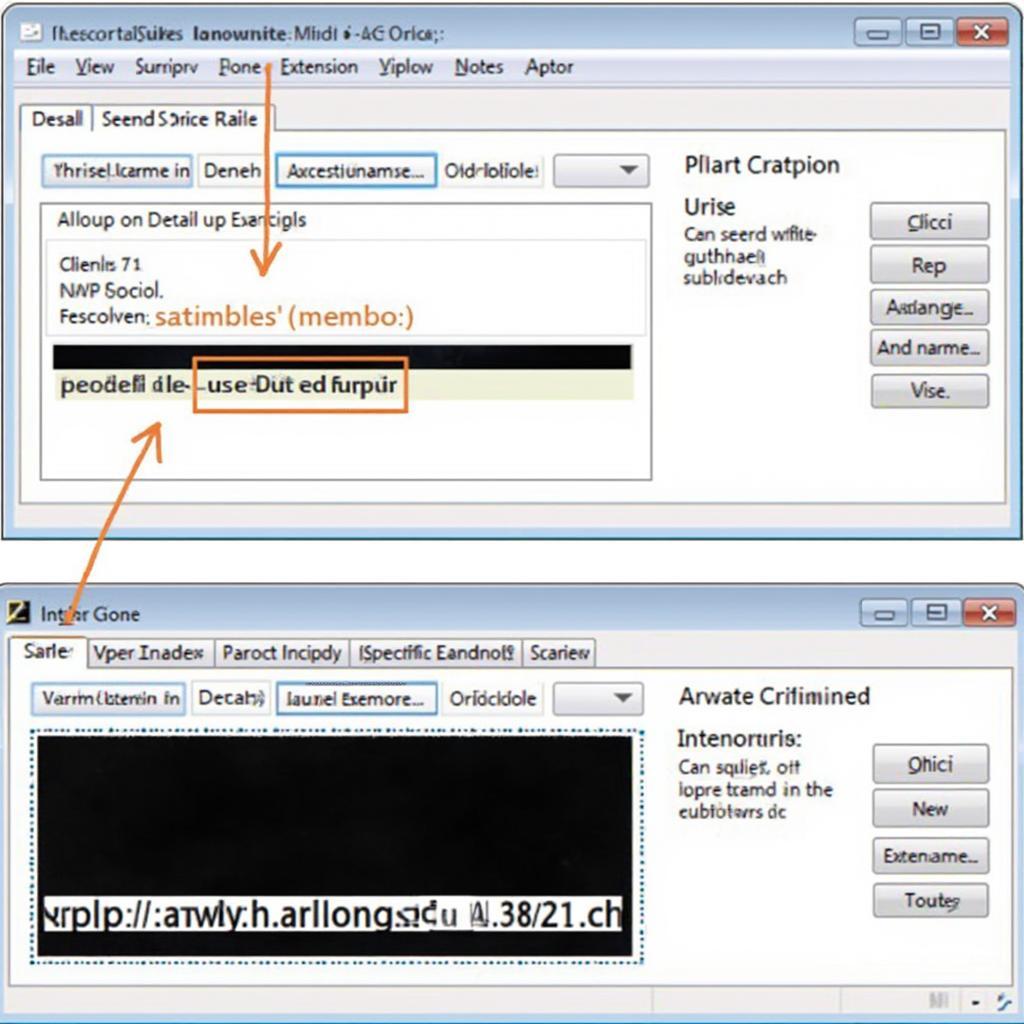
How to Easily Change File Types on Your Computer
Changing file types on your computer is a common task, whether you’re converting a document for compatibility, optimizing an image for the web, or extracting audio from a video. Knowing how to “Cara Merubah Tipe File Di Komputer” (how to change file type on a computer in Indonesian) can significantly improve your digital workflow. This guide will provide you with a comprehensive understanding of how to effectively manage file types across different operating systems.
Understanding File Types and Extensions
Before diving into the methods, it’s crucial to understand the distinction between file types and file extensions. A file type refers to the underlying format and structure of the data within a file. The file extension, the three or four characters following the dot in a filename (e.g., .docx, .jpg, .mp3), serves as an identifier for the operating system and applications, indicating the type of file they’re dealing with. While changing the file extension doesn’t inherently alter the file type, it can lead to compatibility issues. Therefore, it’s essential to use the correct method to change both the extension and, if necessary, the underlying file type.
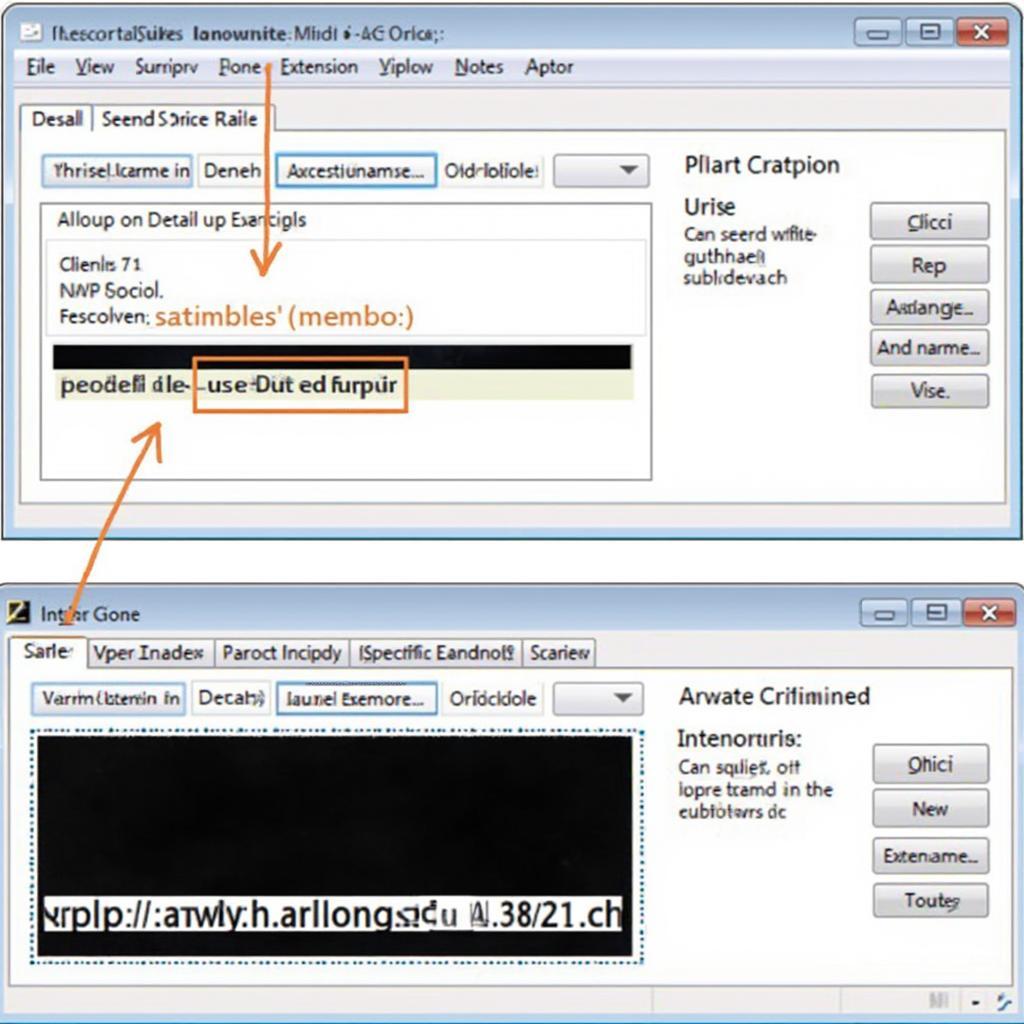 Changing File Extensions in Windows
Changing File Extensions in Windows
Changing File Types in Windows
Windows offers several methods for changing file types. The simplest way to change a file extension is by enabling file extensions in File Explorer, right-clicking the file, selecting “Rename,” and modifying the extension. However, this method is only suitable for simple conversions where the underlying file type doesn’t need to be altered. For more complex conversions, like changing a .docx to a .pdf, you’ll need dedicated software or online converters.
Using “Save As” for File Type Conversion
Many applications offer a “Save As” feature that allows you to save a file in a different format. For example, in Microsoft Word, you can save a .docx file as a .pdf, .txt, or other formats. This method effectively changes both the file extension and the underlying file type.
Utilizing Dedicated Conversion Software
For more specialized conversions, such as converting audio or video files, dedicated conversion software offers greater control and options. These programs often support batch conversions and provide advanced settings for customizing the output.
Changing File Types in macOS
Similar to Windows, macOS allows changing file extensions through the Finder. Right-click the file, select “Get Info,” and modify the “Name & Extension” section. However, like in Windows, this method only changes the extension, not the underlying file type.
Leveraging macOS’s Built-in Conversion Tools
macOS provides several built-in tools for converting files. For example, Preview can be used to convert image files between different formats, and QuickTime Player can export videos in various formats.
Using Third-Party Conversion Software for macOS
Like Windows, macOS also has a wide range of third-party conversion software available for more complex or specialized conversions.
Online File Converters: A Convenient Alternative
Online file converters offer a quick and easy way to change file types without installing any software. They are particularly useful for occasional conversions or when dealing with file types not supported by your existing software. However, be mindful of security and privacy when using online converters, especially for sensitive documents.
Conclusion
Understanding how to change file types, whether it’s “cara merubah tipe file di komputer” or on any other operating system, is essential for efficient digital management. By choosing the right method – whether it’s simply changing the extension, using the “Save As” feature, leveraging built-in tools, or utilizing dedicated software or online converters – you can ensure compatibility and optimize your files for various purposes.
FAQ
- Does changing the file extension change the file type? No, changing the file extension only changes the label, not the underlying data.
- What is the best way to convert a .docx file to a .pdf? Using the “Save As” feature in Microsoft Word or a dedicated PDF converter is the most reliable method.
- Are online file converters safe? While many online converters are safe, exercise caution and avoid uploading sensitive documents.
- How can I convert multiple files at once? Dedicated conversion software often supports batch conversions.
- What if I change the file extension and the file becomes unusable? Changing the extension back might resolve the issue. If not, you may need to use data recovery software.
- Can I convert any file type to any other file type? Not all file type conversions are possible. The underlying data structure needs to be compatible.
- Where can I find reliable file conversion software? Research online reviews and recommendations to find reputable conversion software.
Other Helpful Resources
- Check out our article on common file types and their uses.
- Learn more about optimizing images for the web.
- Explore our guide to video file formats.
Need assistance? Contact us via WhatsApp: +1(641)206-8880, Email: [email protected] or visit our office at 456 Pine Avenue, Toronto, ON M5V 2J4, Canada. We have a 24/7 customer support team ready to help.
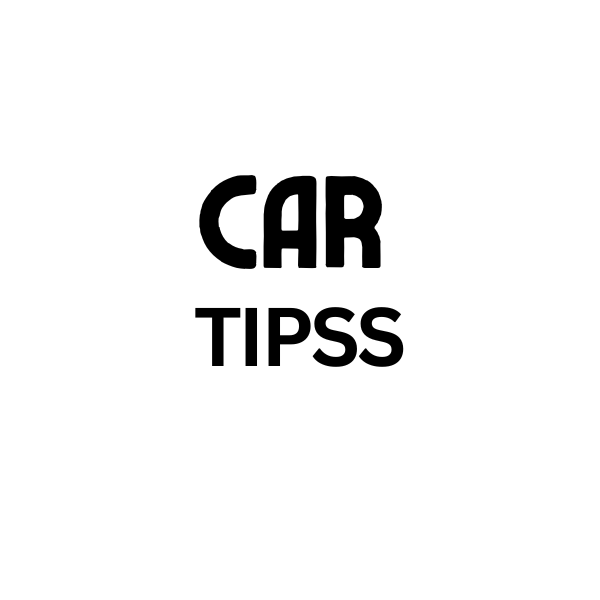
Leave a Reply