Your cart is currently empty!
How to Easily Find Your Lenovo Laptop Type
Knowing your Lenovo laptop type is crucial for a multitude of reasons. Whether you’re looking to upgrade your RAM, download the correct drivers, or simply want to brag about your tech specs to your friends, identifying your Lenovo laptop model is the first step. Don’t worry, it’s far simpler than you might think! Let’s dive into some easy and effective methods to uncover your Lenovo laptop’s true identity.
Unmasking Your Lenovo: Where to Look
Lenovo, like any good secret agent, hides clues about your laptop’s identity in plain sight. Here are the most common hideouts for this valuable information:
-
The Bottom Sticker: This is your first port of call. Flip your Lenovo over, and you’ll likely find a sticker on the back adorned with a wealth of information. Among the serial numbers and regulatory details, you’ll find the model name, often starting with a combination of letters and numbers (like “ThinkPad X1 Carbon” or “IdeaPad 3”).
-
The System Information Panel: Windows holds the key to your laptop’s inner workings. Type “System Information” in your Windows search bar, and click on the corresponding result. A window will pop up showcasing detailed specs about your system, including your Lenovo laptop’s model name.
-
The BIOS Setup: For the more technically inclined, the BIOS (Basic Input/Output System) offers a treasure trove of information about your laptop. While booting up your Lenovo, repeatedly press the designated key (usually F2, F10, or Del) to enter the BIOS. Navigate to the “Main” or “Information” tab, and you’ll find your laptop model proudly displayed.
Cracking the Code: Decoding Lenovo Model Numbers
Lenovo, in their infinite wisdom, has a knack for creating seemingly cryptic model numbers. Fear not, for deciphering them is simpler than it appears.
Example: Let’s take the model number 20KH002CUS.
- 20KH: This part typically refers to the laptop series, giving you a general idea of its intended use and features.
- 002C: This section often indicates the specific configuration, hinting at the processor, RAM, and storage options.
- US: This typically denotes the region where the laptop was intended for sale.
Still Stumped? Lenovo’s Got Your Back
If your sleuthing skills are failing you, don’t despair! Lenovo offers several lifelines:
-
Lenovo Support Website: Head over to Lenovo’s official support website. You can enter your laptop’s serial number (found on that handy sticker) to automatically detect your model and access relevant drivers, manuals, and support resources.
-
Lenovo Vantage: Many Lenovo laptops come pre-installed with Lenovo Vantage, a handy application that provides system information, updates, and support. Launch Lenovo Vantage, and you’ll find your laptop model prominently displayed.
Finding Your Lenovo Laptop Type: It’s Elementary!
Uncovering your Lenovo laptop model is a crucial step in maximizing your device’s potential. Armed with this knowledge, you can confidently troubleshoot issues, upgrade components, and unleash the full power of your Lenovo machine. So, go forth and explore the hidden clues – your Lenovo is waiting to reveal its secrets!
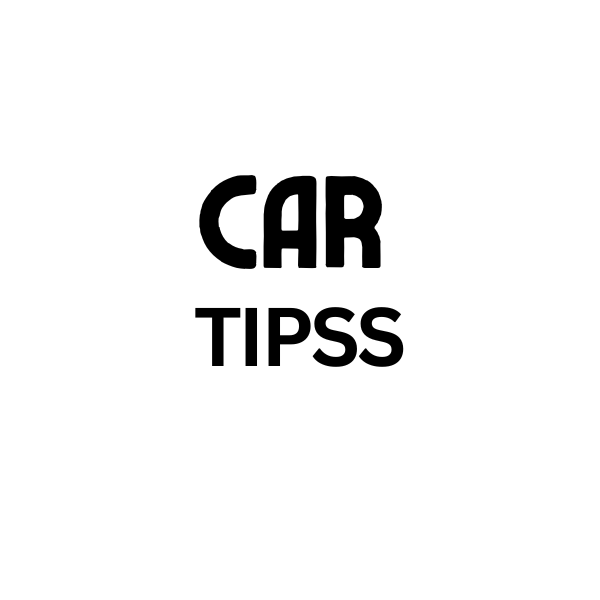
Leave a Reply