Your cart is currently empty!
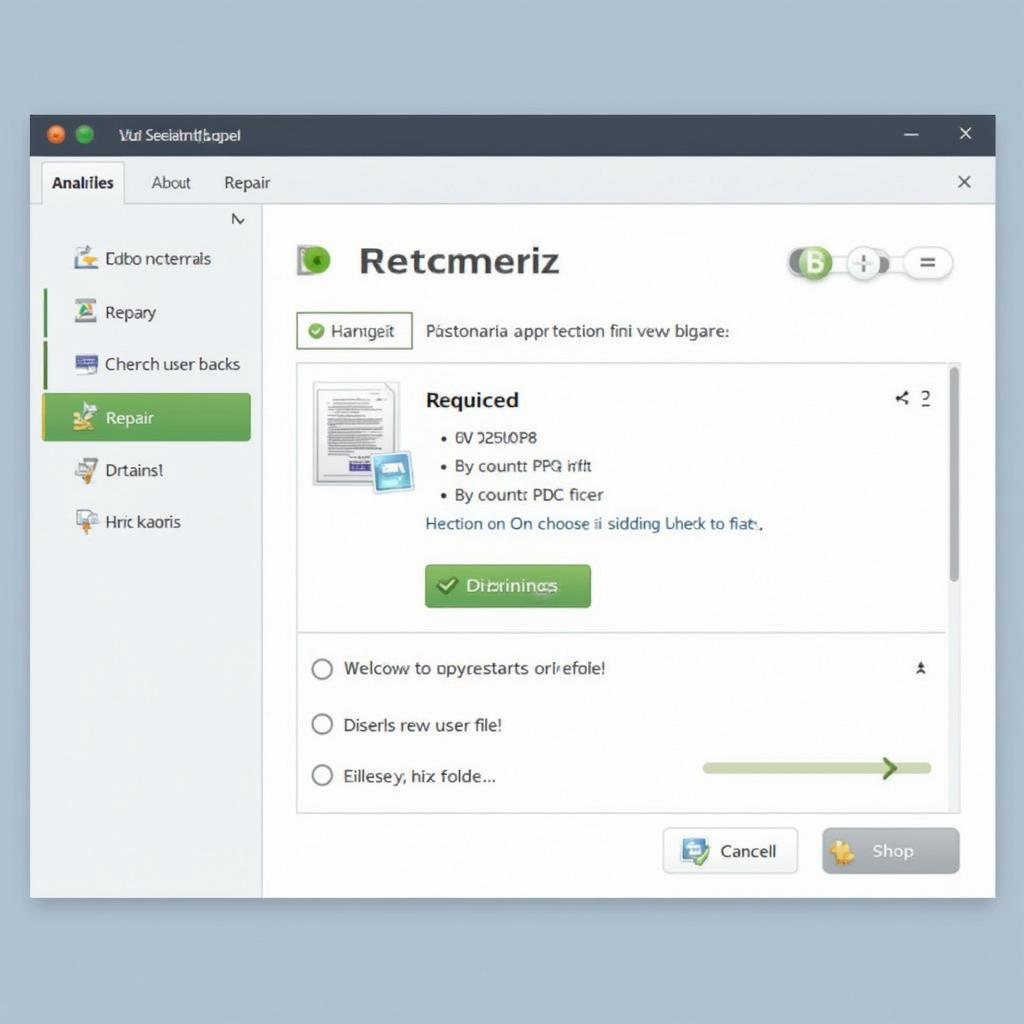
How to Restore Original File Types: A Comprehensive Guide
Restoring a file to its original type can sometimes feel like a digital puzzle. Whether you’ve accidentally changed a file extension or are dealing with a corrupted file, knowing how to revert back to the original format is essential. This guide will provide you with the practical steps and insights you need to successfully restore file types, covering various scenarios and operating systems.
Understanding File Types and Extensions
Before diving into the solutions, let’s clarify the difference between file types and extensions. A file type refers to the actual format of the data within the file, determined by its internal structure. The file extension, the part after the dot (e.g., .docx, .jpg, .pdf), is a label that helps your operating system identify the file type and associate it with the correct program.
Sometimes, simply changing the file extension can make a file unusable. However, changing it back doesn’t always fix the underlying issue if the file data itself has been altered.
Common Causes of File Type Issues
Several factors can lead to file type problems:
- Accidental Renaming: One of the most common errors is accidentally changing the file extension.
- Software Glitches: Software crashes or errors during file saving can corrupt file data and affect the file type.
- Incorrect File Associations: Sometimes, file associations can become corrupted, causing the operating system to open a file with the wrong program.
- Incomplete Downloads or Transfers: Interrupted downloads or faulty data transfers can result in incomplete or corrupted files with incorrect or missing extensions.
How to Restore Original File Types in Windows
In Windows, there are several methods for restoring file types:
- Manually Changing the File Extension: If you know the original file extension, right-click the file, select “Rename,” and enter the correct extension. Be sure to enable “File name extensions” in the “View” tab of File Explorer to see and edit extensions.
- Using System Restore: If the file type issue is recent, System Restore can revert your system to a previous state where the file was working correctly.
- Employing File Repair Software: For corrupted files, dedicated file repair tools can often recover the original data and file type.
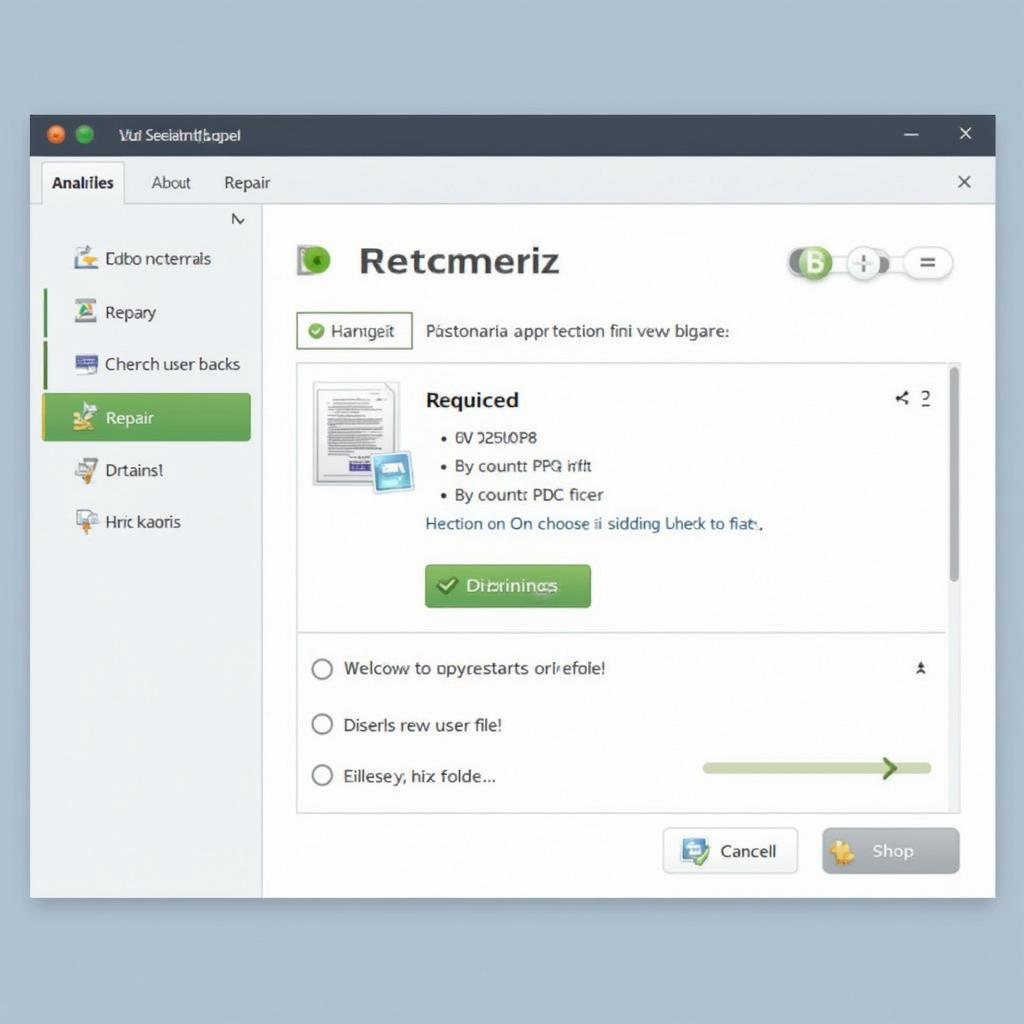 Using Windows File Repair Software
Using Windows File Repair Software
How to Restore Original File Types in macOS
macOS offers similar approaches:
- Renaming the File Extension: Similar to Windows, you can rename the file extension in Finder. Go to “Finder Preferences,” select “Advanced,” and check “Show all filename extensions.”
- Using Time Machine: If you have Time Machine backups enabled, you can restore a previous version of the file with the correct type.
- Utilizing Disk Utility’s First Aid: First Aid in Disk Utility can sometimes repair minor file system errors that might be affecting file types.
Preventing File Type Issues
Here are some preventative measures:
- Regular Backups: Regularly backing up your files is the best way to ensure you can recover the original versions in case of any issues.
- Careful File Handling: Pay attention when renaming files and avoid changing extensions unless you’re sure of what you’re doing.
- Reliable Software: Use reputable software to minimize the risk of software-related file corruption.
- Secure Downloads and Transfers: Ensure downloads and file transfers are completed without interruptions.
Expert Insights
“Regular backups are non-negotiable,” advises John Smith, Senior Data Recovery Specialist at Data Recovery Solutions Inc. “They’re your insurance policy against data loss, including issues with file types.”
Jane Doe, IT Consultant at TechWise Consulting, adds, “Understanding file types and extensions is crucial for troubleshooting. Knowing how they work can empower you to quickly resolve common file-related problems.”
Conclusion
Restoring a file to its original type can often be achieved with simple steps like renaming the extension. However, more complex cases might require specialized software or system recovery tools. By understanding the causes of file type issues and following the outlined methods, you can successfully Cara Mengembalikan Tipe File Ke Semula and safeguard your valuable data.
FAQ
- What if I don’t know the original file extension?
- Can I recover a file if it’s severely corrupted?
- Are there free file repair tools available?
- How can I prevent future file type problems?
- What are the risks of changing file extensions?
- How often should I back up my files?
- Can file type issues be caused by viruses or malware?
Need further assistance with file type restoration or any other car diagnostic issue? Contact us via WhatsApp: +1(641)206-8880, Email: [email protected] or visit our office at 456 Pine Avenue, Toronto, ON M5V 2J4, Canada. Our 24/7 customer support team is ready to help.
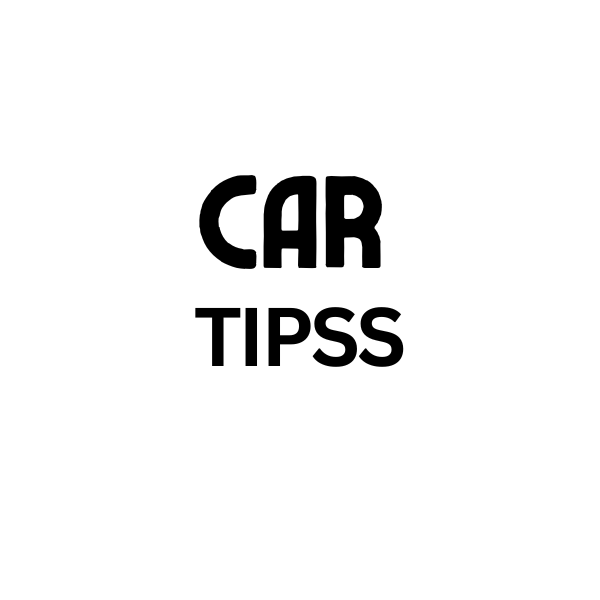
Leave a Reply