Your cart is currently empty!
How to Open BAK Files: A Comprehensive Guide
Understanding how to open BAK files is crucial, especially when dealing with critical data backups or software project files. BAK files serve as a safety net, allowing you to restore previous versions of your work in case of corruption or accidental deletion. This guide provides a comprehensive overview of BAK files, their various types, and how to open them across different software applications.
What is a BAK File?
A BAK file is essentially a backup file. It’s a copy of a data file or project created automatically by certain software applications or manually by users. These files act as a safeguard, allowing you to revert to an earlier version if the original file becomes corrupted, accidentally deleted, or modified in an undesirable way. Think of it as an “undo” button for your important files. The “.bak” extension signifies the file’s purpose as a backup.
Common Software Applications that Use BAK Files
Many different software programs utilize BAK files. Here are some common examples:
- Autodesk AutoCAD: AutoCAD, a widely used computer-aided design (CAD) software, automatically creates BAK files as backups of your design projects.
- Microsoft Word & Excel: Microsoft Office applications, including Word and Excel, can create BAK files, although the feature might not be enabled by default.
- SQL Server: Microsoft SQL Server, a relational database management system, uses BAK files for database backups.
- Various Programming IDEs: Integrated Development Environments (IDEs) for programming languages often create BAK files to preserve previous versions of code.
How to Open a BAK File
The method for opening a BAK file depends largely on the original software that created it. Here’s a general approach:
- Identify the Original Software: Determine which program the BAK file is associated with. This is often indicated by the file name or the location where you found the BAK file.
- Rename the File: Rename the BAK file extension to the original file type. For instance, if it’s a Word document backup, change the extension from “.bak” to “.docx”.
- Open with the Original Software: Try opening the renamed file with the software that originally created it. If the file is intact, the software should be able to open it.
Troubleshooting BAK File Issues
Sometimes, opening a BAK file can present challenges. Here are some troubleshooting tips:
- File Corruption: If the BAK file itself is corrupted, you may not be able to recover the data.
- Incorrect Software: If you attempt to open the BAK file with the wrong software, it won’t work. Double-check the original file type.
- Older Versions: In some cases, a very old BAK file might not be compatible with newer versions of the software.
Specific Instructions for Different Software
- AutoCAD: Simply rename the .bak file to .dwg and open it in AutoCAD.
- Microsoft Word/Excel: Rename the .bak file to .docx or .xlsx respectively and open it with the corresponding program.
- SQL Server: Use the SQL Server Management Studio to restore the database from the BAK file.
Conclusion
Knowing how to open BAK files is a valuable skill, particularly for safeguarding your data and projects. By following the methods described in this guide, you can effectively utilize BAK files to recover previous versions of your important files. Remember to always identify the original software and rename the file extension accordingly. If you need further assistance, please contact us via WhatsApp: +1(641)206-8880, Email: [email protected] or at 456 Pine Avenue, Toronto, ON M5V 2J4, Canada. Our 24/7 customer service team is ready to help.
FAQ
- What is the purpose of a BAK file?
- How can I identify the original software associated with a BAK file?
- What should I do if I can’t open a renamed BAK file?
- Are BAK files always reliable for data recovery?
- Can I delete BAK files if I don’t need them anymore?
- How can I enable automatic BAK file creation in Microsoft Word?
- What’s the difference between a BAK file and a temporary file?
Common Scenarios
- Accidental Deletion: You accidentally delete an important Word document. Restoring from the .bak file can save the day.
- Corrupted File: A power outage corrupts your AutoCAD project. The .bak file allows you to retrieve the last saved version.
- Software Crash: Your software crashes while working on a crucial Excel spreadsheet. The .bak file serves as your backup.
Further Reading
- Explore our article on data recovery best practices.
- Learn more about file extensions and their significance.
We encourage you to contact us if you require personalized assistance. Our team of experts is dedicated to providing comprehensive support for all your Car Tip and diagnostic needs.
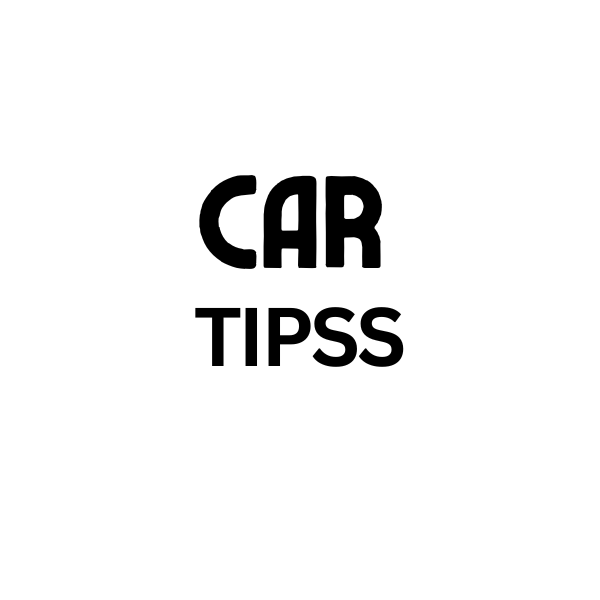
Leave a Reply