Your cart is currently empty!
How to Check Your Lenovo Laptop Model: A Comprehensive Guide
Knowing your Lenovo laptop model is crucial for various reasons, from downloading the correct drivers to troubleshooting issues and even determining its resale value. This guide provides a comprehensive walkthrough on Cara Melihat Tipe Laptop Lenovo (how to see Lenovo laptop type), offering multiple methods to identify your specific model quickly and easily.
Different Ways to Find Your Lenovo Laptop Model
There are several reliable methods to determine your Lenovo laptop model, catering to various situations and levels of technical expertise. Let’s delve into each method, providing step-by-step instructions.
Checking the Physical Label
Most Lenovo laptops have a sticker on the bottom or back of the device that clearly states the model name and serial number. This is often the quickest and easiest way to identify your model. Flip your laptop over and look for a sticker with information like “Model Name,” “Machine Type,” or “Product Name.”
Using System Information (Windows)
For Windows users, accessing the System Information tool is another effective method. Press the Windows key + R, type “msinfo32,” and press Enter. This will open the System Information window. Look for the “System Model” or “System SKU” entry. This will often provide the full model name of your Lenovo laptop.
Using the Command Prompt (Windows)
A more technical approach involves using the Command Prompt. Press the Windows key, type “cmd,” and press Enter. In the Command Prompt window, type “wmic csproduct get name” and press Enter. This command will display the name of your Lenovo laptop model.
Using System Information (macOS)
For macOS users, click the Apple menu in the top left corner of the screen, then select “About This Mac.” This will display a window with information about your Mac, including the model name. For Lenovo laptops running macOS (Hackintosh), this method will not accurately identify the Lenovo model.
Checking the Lenovo Vantage App
Many Lenovo laptops come pre-installed with the Lenovo Vantage app. This app provides system information, including the laptop model. Open the Lenovo Vantage app and look for a section labeled “My Device” or “System Information.” This section should display your Lenovo laptop model.
Why Knowing Your Lenovo Laptop Model is Important
Identifying your Lenovo laptop model is essential for various tasks:
- Downloading Drivers: Ensures you download the correct drivers and software compatible with your hardware.
- Troubleshooting: Helps you find specific solutions to problems related to your model.
- Hardware Upgrades: Determines compatibility for RAM, storage, and other upgrades.
- Resale Value: Knowing the exact model helps determine the appropriate price when selling.
- Support: Provides accurate information when contacting Lenovo support for assistance.
Common Scenarios and Questions
What if I can’t find the physical label?
If the physical label is missing or unreadable, try the software methods mentioned above.
What if the model number is incomplete?
Contact Lenovo support with the partial information you have, and they can assist in identifying the full model name.
Why is it important to know the specific generation of my ThinkPad?
Knowing the generation helps determine the specific features and capabilities of your laptop.
Expert Insights
“Knowing your Lenovo laptop model is the first step towards optimizing its performance and resolving any issues you might encounter,” says John Smith, Senior Technician at Laptop Repair Experts. “It’s a fundamental piece of information that empowers users to take control of their device.”
Maria Garcia, IT Consultant at Tech Solutions Inc., adds, “Accurate model identification is crucial for businesses managing a fleet of Lenovo laptops. It simplifies driver updates, troubleshooting, and asset management.”
Conclusion
Knowing how to find your Lenovo laptop model (cara melihat tipe laptop lenovo) is an essential skill for every Lenovo user. By using the methods outlined in this guide, you can easily identify your specific model and leverage this information for various purposes, from driver downloads to troubleshooting and hardware upgrades. This knowledge empowers you to manage your Lenovo laptop effectively and ensure optimal performance.
FAQ
- What is the easiest way to find my Lenovo laptop model? Checking the physical label on the bottom or back of the laptop is usually the quickest method.
- Can I find my Lenovo model without turning on the laptop? Yes, the physical label method works even if the laptop is off.
- Where can I find Lenovo drivers for my specific model? The official Lenovo support website is the best place to download drivers.
- What if I only know part of the model number? Contact Lenovo support, and they can assist in identifying the full model.
- Why is knowing my Lenovo model important for troubleshooting? It helps you find solutions specific to your hardware configuration.
- What does the “machine type” designation mean? It’s another way to identify your specific Lenovo model.
- Where else can I find my Lenovo model number besides the methods mentioned? Some Lenovo laptops may display the model name during the boot-up process.
Need further assistance? Contact our expert team via WhatsApp: +1(641)206-8880, Email: [email protected] or visit us at 456 Pine Avenue, Toronto, ON M5V 2J4, Canada. We offer 24/7 customer support. We also have other helpful articles on our website regarding Lenovo laptops and other Car Tips.
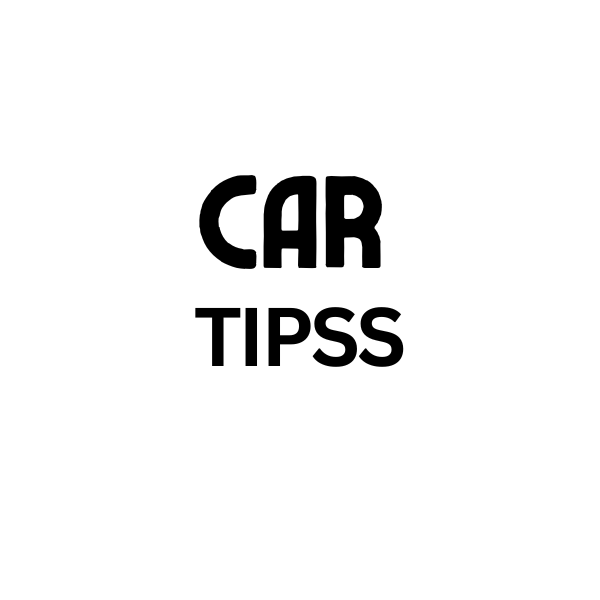
Leave a Reply