Your cart is currently empty!
How to Check Your HP Laptop LCD Screen Type
Knowing what type of LCD screen your HP laptop has is essential for a variety of reasons. Whether you’re looking to upgrade to a better display, need a replacement screen due to damage, or simply want to understand your laptop’s capabilities, identifying the LCD type is crucial. This article provides a comprehensive guide on how to check your HP laptop LCD screen type, empowering you to make informed decisions about your device.
Before diving into the ‘how-to’, it’s helpful to understand why this information matters. The type of LCD screen determines the visual experience you’ll have on your HP laptop. Factors such as resolution, color accuracy, viewing angles, and response time are all influenced by the LCD technology used. For instance, an IPS (In-Plane Switching) panel is known for its wide viewing angles and vibrant colors, making it ideal for graphic designers and video editors. Conversely, a TN (Twisted Nematic) panel, while generally more affordable, might not offer the same visual fidelity.
Simple Ways to Identify Your HP Laptop LCD Screen Type
Here are some straightforward methods to determine your HP laptop’s screen type:
1. Check the Laptop’s Specifications:
The easiest and most reliable way is to consult the official documentation that came with your HP laptop. The user manual or the specifications sheet usually lists the display type.
2. Use HP Support Website:
Navigate to the HP Support website and enter your laptop’s model number. Look for the product specifications or display section, where the LCD type will be listed.
3. Examine the Display Settings:
Go to your laptop’s display settings. In Windows, you can right-click on the desktop and select “Display settings.” Look for an “Advanced display settings” option, which often reveals the screen’s resolution and refresh rate. While this method might not directly state the LCD type, it can provide clues.
4. Download a Hardware Information Tool:
Several free and paid software tools can provide detailed information about your laptop’s hardware, including the LCD screen type. These tools can be downloaded online and are generally easy to use.
5. Visual Inspection and Comparison:
While not as accurate as the previous methods, visual inspection can provide some hints. Compare your laptop’s display side-by-side with another screen of a known type. Pay attention to color accuracy, viewing angles, and image clarity. If the colors appear washed out at certain angles on your laptop, it might indicate a TN panel.
Understanding Common LCD Screen Types in HP Laptops
Here’s a brief overview of LCD types commonly found in HP laptops:
-
TN (Twisted Nematic): Cost-effective and offers fast response times, making them suitable for gaming, but may have limited viewing angles.
-
IPS (In-Plane Switching): Known for superior color accuracy, wide viewing angles, and excellent image quality, making them suitable for professional use.
-
VA (Vertical Alignment): A balance between TN and IPS, offering good contrast ratios and viewing angles.
-
OLED (Organic Light Emitting Diode): Offers the best picture quality with vibrant colors, deep blacks, and incredible contrast, but can be more expensive.
Conclusion
Identifying your HP laptop’s LCD screen type is a simple yet important task that can greatly impact your user experience. By following the methods outlined in this article, you can easily determine the type of LCD screen your HP laptop has. This knowledge will empower you to make informed decisions about upgrades, repairs, and how to best utilize your laptop for specific tasks.
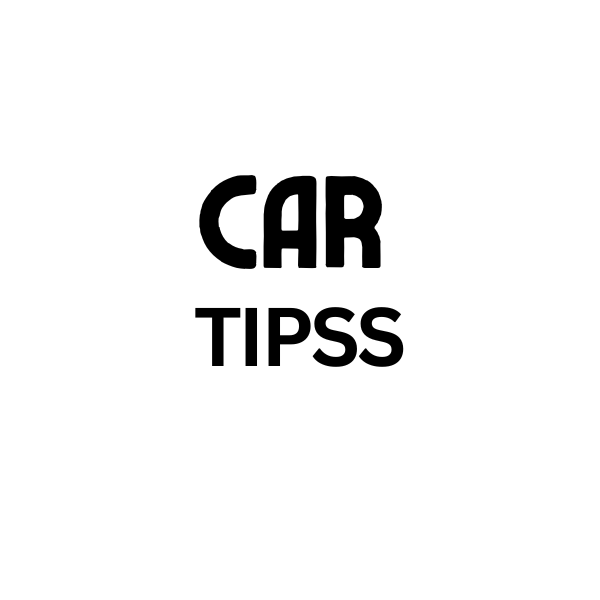
Leave a Reply