Your cart is currently empty!
How to Check Your Samsung Laptop Model: A Comprehensive Guide
Knowing your Samsung laptop model is crucial for troubleshooting, finding compatible accessories, or simply understanding your device’s capabilities. This guide provides several reliable methods to quickly and accurately determine your Samsung laptop’s model number.
Different Ways to Find Your Samsung Laptop Model
Several methods can help you identify your Samsung laptop model. Here’s a breakdown of the most reliable options:
Checking the Physical Label
Most Samsung laptops have a sticker on the bottom or back of the device. This sticker usually contains the model number, serial number, and other important information. This is often the quickest and easiest way to find what you’re looking for.
Using System Information (Windows)
- Press the Windows key + Pause/Break: This will open the System window.
- Look for “Model”: The model number will be listed under “System Model” or a similar label.
This method is convenient and doesn’t require any physical inspection of the laptop.
Using System Information (macOS – For Boot Camp Installations)
While less common, some Samsung laptops might have macOS installed via Boot Camp. If this is the case:
- Click the Apple icon in the top left corner of the screen.
- Select “About This Mac”. This will display the model information.
Checking the BIOS
- Restart your laptop.
- Press a specific key during startup: This key varies depending on the model but is often F2, F10, F12, or Delete.
- Navigate the BIOS menu: Look for a section labeled “System Information” or similar. The model number will be displayed here.
Be careful navigating the BIOS, as changing settings can affect your system’s functionality.
Checking the Original Packaging or Documentation
If you still have the original box or documentation that came with your laptop, the model number should be printed on it.
Understanding Your Samsung Laptop Model Number
Samsung laptop model numbers often follow a specific format. Understanding this format can help you decipher the key features and specifications of your device. For example, the model number NP-RV511-A01US tells us it’s an RV series laptop with specific hardware configurations.
Why Knowing Your Laptop Model is Important
Knowing your laptop model is more than just a technical detail. It’s essential for a variety of reasons:
- Troubleshooting: When contacting technical support, providing the correct model number helps them diagnose and resolve issues quickly.
- Driver Updates: Downloading the correct drivers for your specific model ensures optimal performance and compatibility.
- Accessory Compatibility: Knowing your model ensures you purchase compatible accessories such as chargers, batteries, and docking stations.
- Resale Value: When selling your laptop, knowing the model number allows you to accurately represent the product.
Common Questions About Finding Your Samsung Laptop Model
What if I can’t find the physical label?
If the label is missing or damaged, try the other methods mentioned above, such as checking system information or the BIOS.
My model number seems different from what I see online.
Sometimes, there are slight variations in model numbers depending on the region or specific configuration. Contact Samsung support for clarification if needed.
I need to find the serial number too. Where is it located?
The serial number is typically located on the same sticker as the model number, on the bottom or back of the laptop. It can also be found within the system information.
More Tips and Tricks for Your Samsung Laptop
Looking for more ways to optimize your Samsung laptop experience? Check out these related articles:
- Maximizing Battery Life on Your Samsung Laptop
- Troubleshooting Common Samsung Laptop Issues
- Upgrading Your Samsung Laptop’s RAM
Conclusion
Knowing how to check your Samsung laptop model is a fundamental skill for any owner. By using the methods described in this guide, you can easily determine your laptop’s model number and access the information you need for troubleshooting, upgrades, and support. Remember, keeping track of this vital information can save you time and effort in the long run.
FAQ
- What is the quickest way to find my Samsung laptop model? Checking the physical label on the bottom or back of the laptop is usually the fastest method.
- Where can I find the model number in Windows? Press the Windows key + Pause/Break to open the System window, and look for the model number under “System Model.”
- What if my laptop doesn’t have a physical label? Try checking the system information, BIOS, or original packaging.
- Why is knowing my laptop model important? It’s crucial for troubleshooting, driver updates, accessory compatibility, and determining resale value.
- Where can I find my laptop’s serial number? It’s usually located on the same sticker as the model number or within the system information.
- My model number seems different from what I see online, what should I do? Contact Samsung support for clarification, as there might be regional or configuration variations.
- Where can I find more tips for my Samsung laptop? Check out our other articles on maximizing battery life, troubleshooting common issues, and upgrading RAM.
Need help with your Car Diagnostics or have questions about other car-related topics? Reach out to our expert team 24/7 via WhatsApp: +1(641)206-8880 or Email: [email protected]. We’re here to assist you!
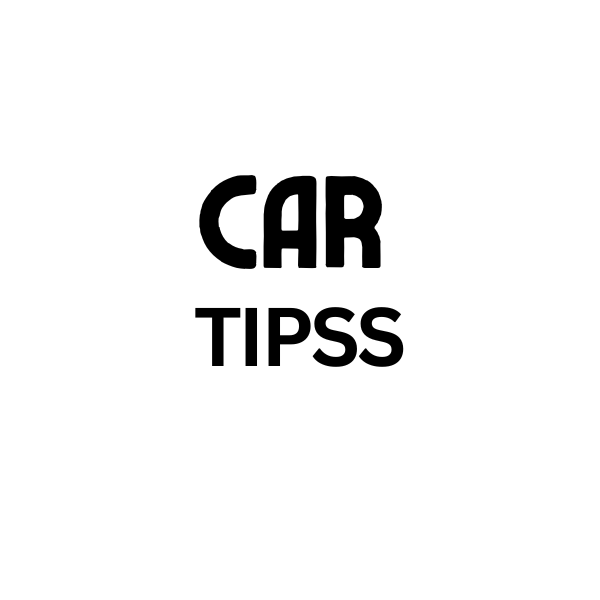
Leave a Reply