Your cart is currently empty!
Car Editing Photoshop Tips: Master the Art of Automotive Perfection
Car editing in Photoshop has become an essential skill for photographers, designers, and car enthusiasts alike. Whether you’re looking to enhance your car photography, create stunning visuals for marketing materials, or simply have fun transforming your dream car, mastering a few key Photoshop techniques can take your automotive creations to the next level.
Essential Car Editing Photoshop Tips for Beginners
Before diving into advanced techniques, it’s crucial to have a solid understanding of the basics. These fundamental Car Editing Photoshop Tips will set you on the right path:
1. Start with a High-Quality Image: The foundation of any great Photoshop edit is a strong original image. Shoot in RAW format to retain maximum image data, ensuring greater flexibility during editing.
2. Correcting Imperfections: Use the healing brush and clone stamp tools to remove unwanted blemishes, dust spots, or imperfections on the car’s body and background.
3. Adjusting Brightness and Contrast: Create a balanced exposure by fine-tuning the brightness and contrast. Use adjustment layers for non-destructive editing, allowing you to revert to the original image if needed.
4. Enhancing Colors and Saturation: Make the car “pop” by adjusting the vibrance and saturation. However, avoid overdoing it, as it can make the image look unnatural.
5. Sharpening for Clarity: Use the sharpen tool selectively to enhance the details of the car, such as the headlights, grille, and wheels.
Advanced Car Editing Techniques in Photoshop
Once you’re comfortable with the basics, you can explore more advanced techniques to transform your car images into masterpieces:
1. Creating Realistic Reflections: Use the pen tool to create a precise selection of the car’s surface and then apply a Gaussian blur to a duplicated layer to achieve a natural reflection effect.
2. Adding Motion Blur: Simulate a sense of speed by applying motion blur to the wheels or background. Experiment with different angles and intensity levels to achieve the desired effect.
3. Changing the Background: Transport your car to exotic locations or create a studio-like setting by replacing the background. Use selection tools like the quick selection tool or the pen tool for accurate masking.
4. Working with Lighting Effects: Experiment with different lighting effects to add drama and depth. Use the dodge and burn tools to selectively lighten or darken areas, enhancing the car’s curves and contours.
5. Color Grading for Style: Give your car images a unique mood and style by applying color grading techniques. Use gradient maps, color balance adjustments, or look-up tables (LUTs) to create cinematic effects.
“[Expert Insight]”
“As a professional automotive photographer, I rely heavily on Photoshop to perfect my images. My top tip is to master the art of layering. By working with separate layers for different adjustments, you maintain flexibility and can easily fine-tune your edits without affecting the entire image.” – John Smith, Automotive Photographer
Frequently Asked Questions about Car Editing in Photoshop
1. What is the best Photoshop version for car editing?
While most recent versions offer excellent tools, Adobe Photoshop CC is widely regarded as the industry standard for its comprehensive features and regular updates.
2. Can I use Photoshop to change the color of a car?
Absolutely! Photoshop offers several methods to change the car’s color realistically, from using the Hue/Saturation adjustment layer to more advanced techniques like channel mixing.
3. How can I make my car edits look more professional?
Pay attention to details. Focus on creating smooth selections, realistic reflections, and balanced lighting. Remember, subtlety often yields the most professional-looking results.
Need Help with Your Car Editing Projects?
Contact us via WhatsApp: +1(641)206-8880, Email: [email protected]. Our 24/7 customer support team is here to assist you.
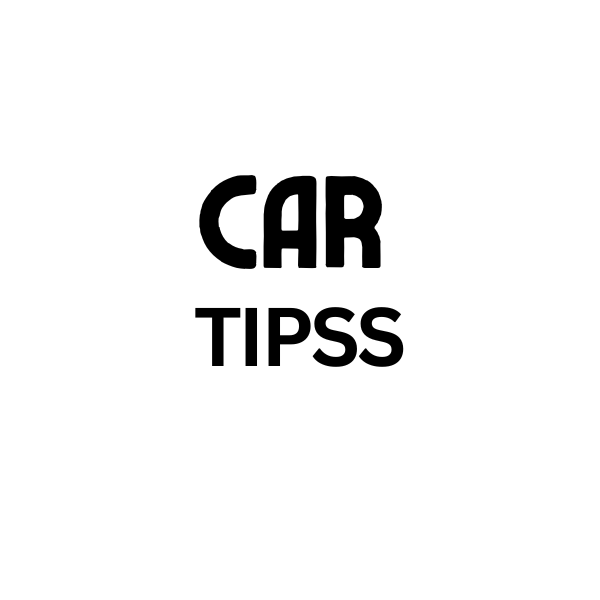
Leave a Reply