Your cart is currently empty!
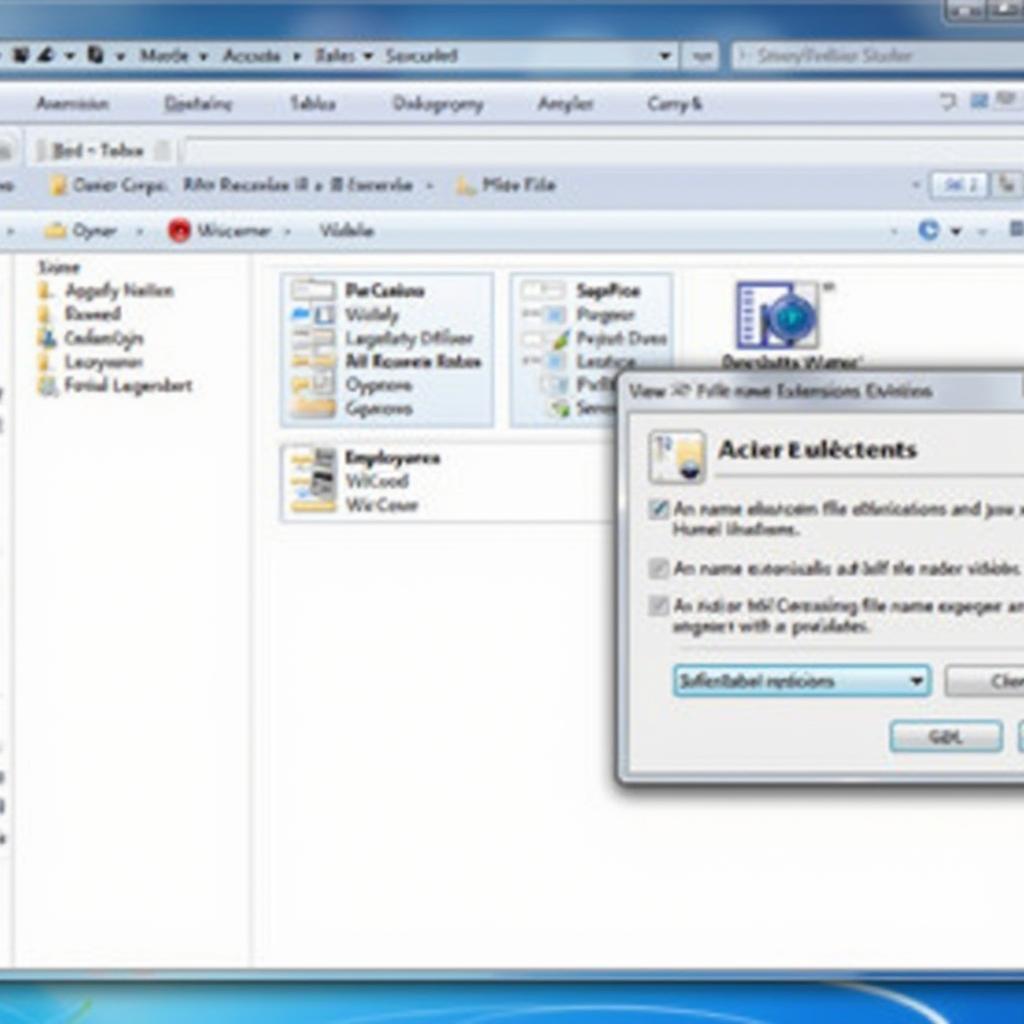
How to Change File Types in Windows 8
Changing file types in Windows 8 might seem tricky at first, but it’s actually a straightforward process once you know where to look. This guide will walk you through several methods to change file types, helping you manage your files more efficiently.
Understanding File Types and Their Importance
Before we dive into the how-to, let’s briefly discuss why understanding file types is crucial. Each file type has a specific purpose and is associated with a particular program. For instance, a .docx file is a Microsoft Word document, while a .jpg file is an image. Knowing how to change file types allows you to open files with the correct program, ensuring compatibility and avoiding potential errors. Sometimes, you might need to convert a file to a different format for sharing or compatibility reasons, and understanding how to change file types is essential for that.
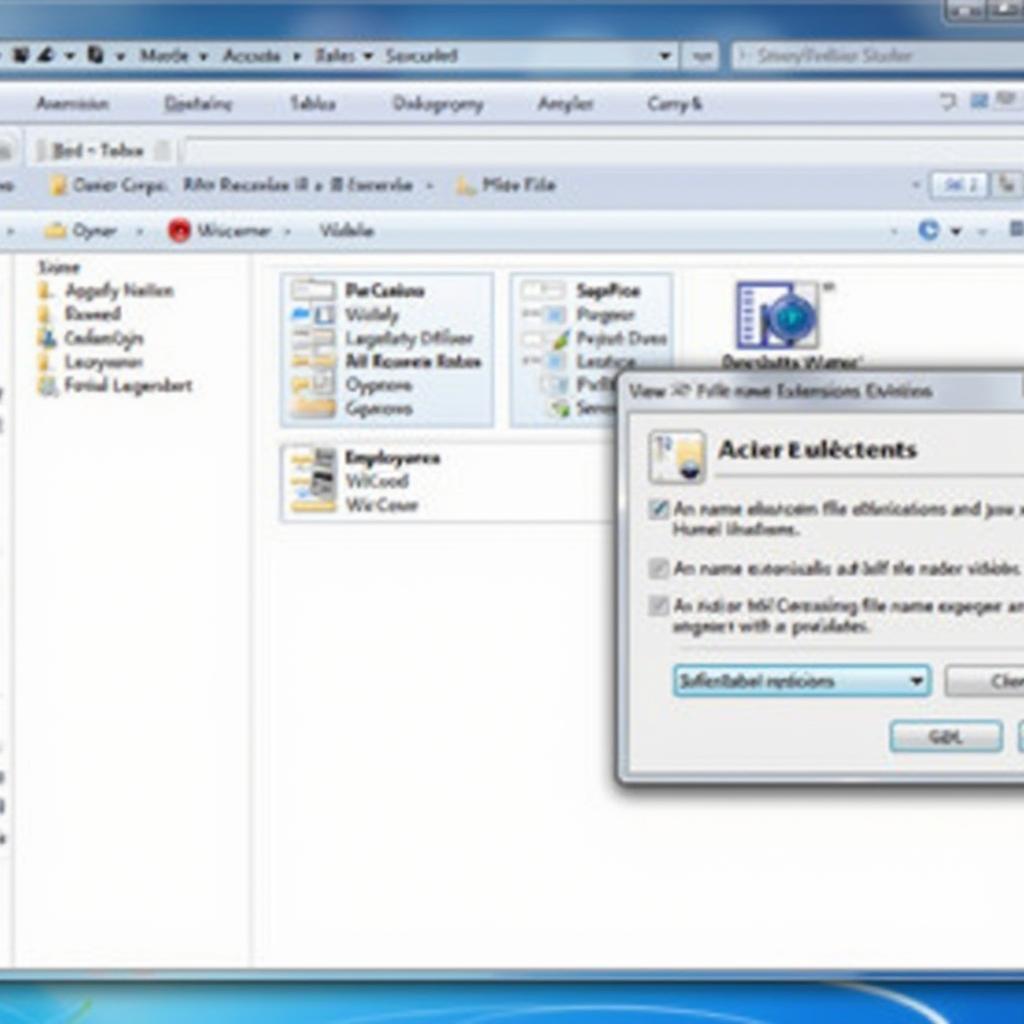 Changing File Types in Windows 8 via File Explorer
Changing File Types in Windows 8 via File Explorer
Methods to Change File Types in Windows 8
There are several ways to change file types in Windows 8. Let’s explore the most common and effective methods.
Changing File Associations
This method allows you to link a specific file type to a particular program.
- Open Control Panel. You can do this by searching for it from the Start screen.
- Select “Programs” and then “Default Programs.”
- Click “Associate a file type or protocol with a program.”
- Locate the file type you want to change and select it.
- Click “Change program” and choose the desired program from the list. If the program isn’t listed, you can browse for it.
Renaming the File Extension
This method involves directly changing the file extension. It’s important to note that this method can sometimes make the file unusable if done incorrectly. Always back up your file before using this method.
- Make sure file extensions are visible. Go to File Explorer, click the “View” tab, and check “File name extensions”.
- Right-click on the file and select “Rename.”
- Change the file extension after the last dot. For example, change
.txtto.docx. - Windows will warn you about changing the file extension. Click “Yes” if you are sure.
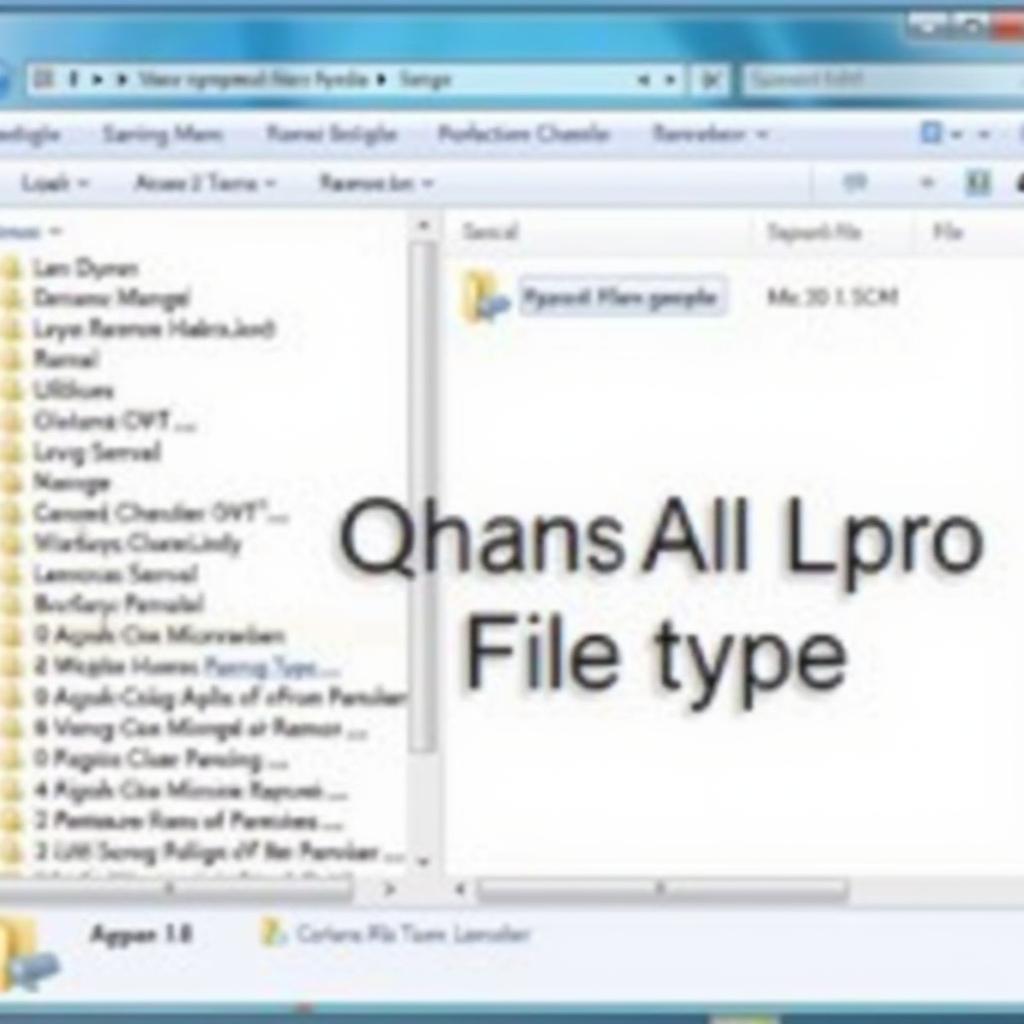 Renaming a File Extension in Windows 8
Renaming a File Extension in Windows 8
Using “Open With”
This method is helpful if you just need to open a file with a different program once, without permanently changing its association.
- Right-click on the file.
- Select “Open with” and then “Choose default program.”
- Select the program you want to use from the list or browse for it.
- If you want this program to always open this file type, check the box “Always use the selected program to open this kind of file.”
Troubleshooting Common Issues
Sometimes, you might encounter issues when changing file types. Here are some common problems and solutions:
- File becomes unusable: If renaming the extension makes the file unusable, try changing it back to the original extension. If that doesn’t work, you might need to restore the file from a backup.
- Can’t find the program you want: Make sure the program is installed on your computer. If it is, you might need to browse for it manually when changing the file association.
John Miller, a seasoned software engineer, emphasizes the importance of understanding file types: “Knowing how to manage file types is a fundamental computer skill. It’s crucial for ensuring compatibility and maximizing your productivity.”
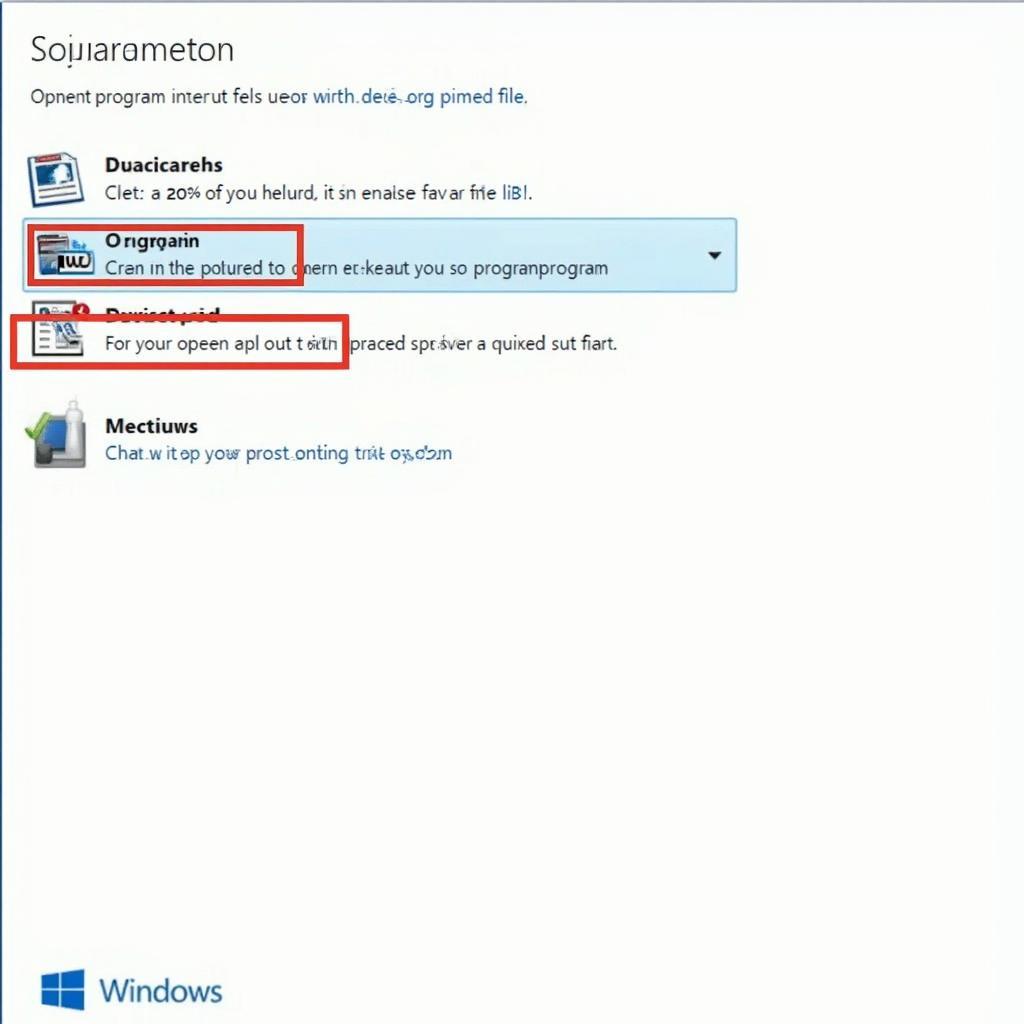 Using the "Open With" Option in Windows 8
Using the "Open With" Option in Windows 8
Conclusion
Changing file types in Windows 8 is a simple yet important skill that can significantly improve your file management. By understanding the different methods and following the steps outlined in this guide, you can easily control how your files are opened and used. Remember to be careful when directly renaming extensions and always back up important files before making changes. Cara Merubah Tipe File Di Windows 8 is essential for effective file management.
FAQ
- What is a file extension? A file extension is the suffix at the end of a filename, indicating the file type (e.g., .docx, .jpg, .pdf).
- Why can’t I open a file after changing its type? The new file type might not be compatible with the program you’re trying to use or the change might have corrupted the file.
- Is it safe to change file extensions? It’s generally safe if you know what you’re doing. However, always back up your files before making changes.
- How do I restore a file to its original type? Try changing the extension back to the original. If that doesn’t work, restore from a backup.
- What if I can’t find the program I need to open a file? You might need to download and install the appropriate program.
- Can I change file types on a tablet running Windows 8? Yes, the process is similar to what’s described in this guide.
- What are some other common file types in Windows 8? Some common file types include .exe (executable files), .txt (text files), .mp3 (audio files), and .mp4 (video files).
For more related information, check out our guides on cara merubah tipe file windows 10 and cara merubah tipe file di windows 7. These articles offer further insights into file type management on other Windows operating systems.
Need further assistance? Contact us via WhatsApp: +1(641)206-8880, Email: [email protected] or visit our office at 456 Pine Avenue, Toronto, ON M5V 2J4, Canada. Our customer service team is available 24/7 to help.
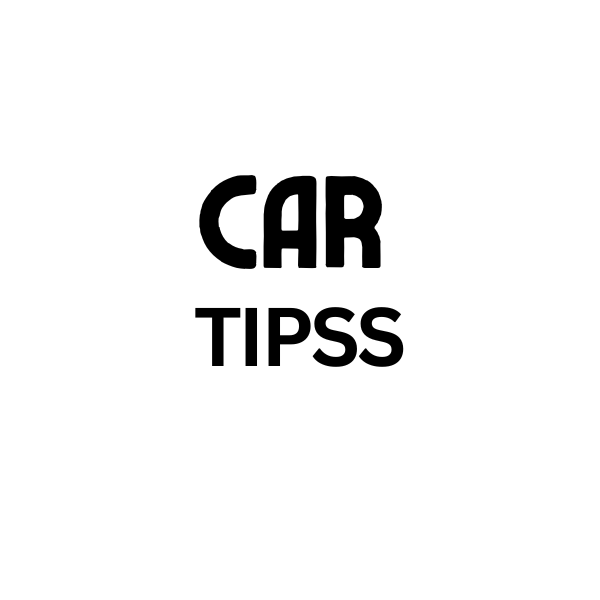
Leave a Reply